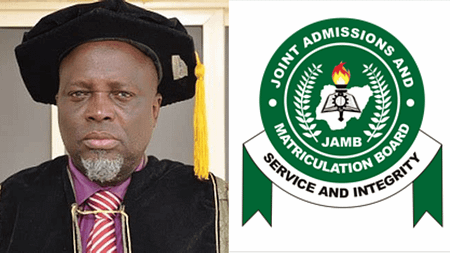Navigating the JAMB Central Admissions Processing System (CAPS) can feel overwhelming, but mastering it is essential for every Nigerian student seeking university admission. This guide dives into everything you can do on JAMB CAPS, providing clear instructions and tips to make the most of the platform. From uploading your O’Level results to accepting or rejecting admissions, we’ve got you covered.
What Is JAMB CAPS and Why Is It Important?
JAMB CAPS is a digital platform by the Joint Admissions and Matriculation Board (JAMB) designed to streamline the admission process into Nigerian tertiary institutions. It ensures transparency, reduces fraud, and gives candidates the power to manage their admission journey.
Key Features of JAMB CAPS:
- Admission Status Checking: Monitor your admission progress.
- O’Level Result Upload: Essential for admission eligibility.
- Accept or Reject Admission: Exercise your right to choose.
- Institution Transfer Approval: Approve changes to your institution or course.
How to Upload O’Level Results on JAMB CAPS
Your O’Level results (WAEC, NECO, or NABTEB) are critical for admission. Without uploading them, you risk being denied admission.
Steps to Upload O’Level Results:
- Visit an accredited JAMB CBT center with a copy of your results.
- Request for your results to be uploaded to your profile.
- Log in to the JAMB CAPS portal using your email and password.
- Navigate to the “My O’Level” section to confirm successful upload.
Note: Combining results from two sittings? Learn how to do it effectively in this guide.
How to Check Admission Status on JAMB CAPS
Checking your admission status is the first step in determining if an institution has offered you admission. Here’s how:
To Receive Latest Updates on: Scholarships, Internships, Recruitments and Job Opportunities Join our Telegram and WhatsApp Group Now!!
Steps to Check Admission Status:
- Go to the official JAMB CAPS portal and log in.
- Select “Check Admission Status” under the CAPS menu.
- Click “Access My CAPS” to view your admission status.
If admitted, you’ll see your institution and course displayed. If not, check regularly as updates may occur.
How to Accept or Reject Admission on JAMB CAPS
Accepting or rejecting an admission offer is critical, as it determines your enrollment status. Rejecting allows you to remain eligible for other offers.
Steps to Accept or Reject Admission:
- Log in to the JAMB CAPS portal.
- Go to the “Admission Status” section.
- Click “Accept” or “Reject” based on your preference.
Tip: Think carefully before rejecting an offer, as it may affect your admission chances elsewhere.
What Else Can You Do on JAMB CAPS?
JAMB CAPS isn’t just about admissions; it’s also a tool for managing your academic future.
Additional Features:
- Approval of Institution or Course Transfer: If your institution suggests a transfer, you’ll receive a prompt to accept or reject it on CAPS.
- Uploading Documents for Direct Entry Candidates: Ensure all necessary documents are uploaded to facilitate smooth processing.
- Profile Updates: Maintain accurate personal details on your CAPS profile.
Expert Tips for Using JAMB CAPS Effectively
- Check Regularly: Admission updates happen frequently, so don’t miss out.
- Avoid Cyber Café Errors: Only use accredited CBT centers for result uploads and profile corrections.
- Prepare for Admission: Boost your JAMB scores by following these study tips.
Common Issues on JAMB CAPS and How to Fix Them
Problem: Admission Status Not Updated
Solution: Contact your institution’s admission office for clarification.
Problem: Unable to Log In
Solution: Reset your password via the JAMB portal.
Problem: O’Level Results Not Reflected
Solution: Visit a CBT center to re-upload your results.
Why JAMB CAPS Is a Game-Changer
JAMB CAPS empowers candidates with control and transparency over their admission journey. Whether you’re a first-time applicant or transferring institutions, understanding how to use CAPS is your first step toward securing your dream course.